How to Change Your YouTube Channel Name!
we'll guide you through the simple yet crucial process of changing your YouTube channel name. If you've been wondering how to give your channel a fresh identity, we've got your back

This is how to change your YouTube channel name? It's a simple process, but if you're not sure how to do it, we've got you covered. Stick around, hit that like button, and let's dive in!
Step 1: Log In to Your YouTube Account:
First things first, make sure you're logged into the YouTube account associated with the channel you want to rename.
Step 2: Go to YouTube Studio:
Navigate to YouTube Studio. You can find this by clicking on your profile picture in the top-right corner of the YouTube homepage and selecting 'YouTube Studio.
Step 3: Click on 'Customization
Once you're in YouTube Studio, look to the left sidebar and find the 'Customization' tab. Click on it, and you'll see various options for editing your channel.
Step 4: Select 'Basic Info
Now, click on 'Basic Info.' This is where you can make changes to your channel details, including the name.
Step 5: Edit Your Channel Name
Locate the 'Channel Name' field. To the right, you'll see an 'Edit' button. Click on it, and you'll be able to change your channel name.
Step 6: Save Changes
After typing in your new channel name, scroll down and hit 'Publish.' Don't worry; your subscribers won't be spammed with notifications for this change.
Step 7: Verify Changes
Once you've saved your changes, go back to your channel homepage to verify that your new name is displayed. Remember, it might take a little time for the changes to fully propagate across
Quick Tip
When it comes to a name for your YouTube, your name is the first option, this helps a lot to draw everything back to you and your brand and improves consistency.
OR you could go Carbell Does Designs. or your name and what you do. But feel free to experiment with what works for you.
And there you have it! Changing your YouTube channel name is a quick and straightforward process. If you found this tutorial helpful, give it a thumbs up and consider subscribing for more YouTube tips and tricks. If you have any questions or video requests, drop them in the comments below. Thanks for watching, and I'll catch you in the next one!
← Back